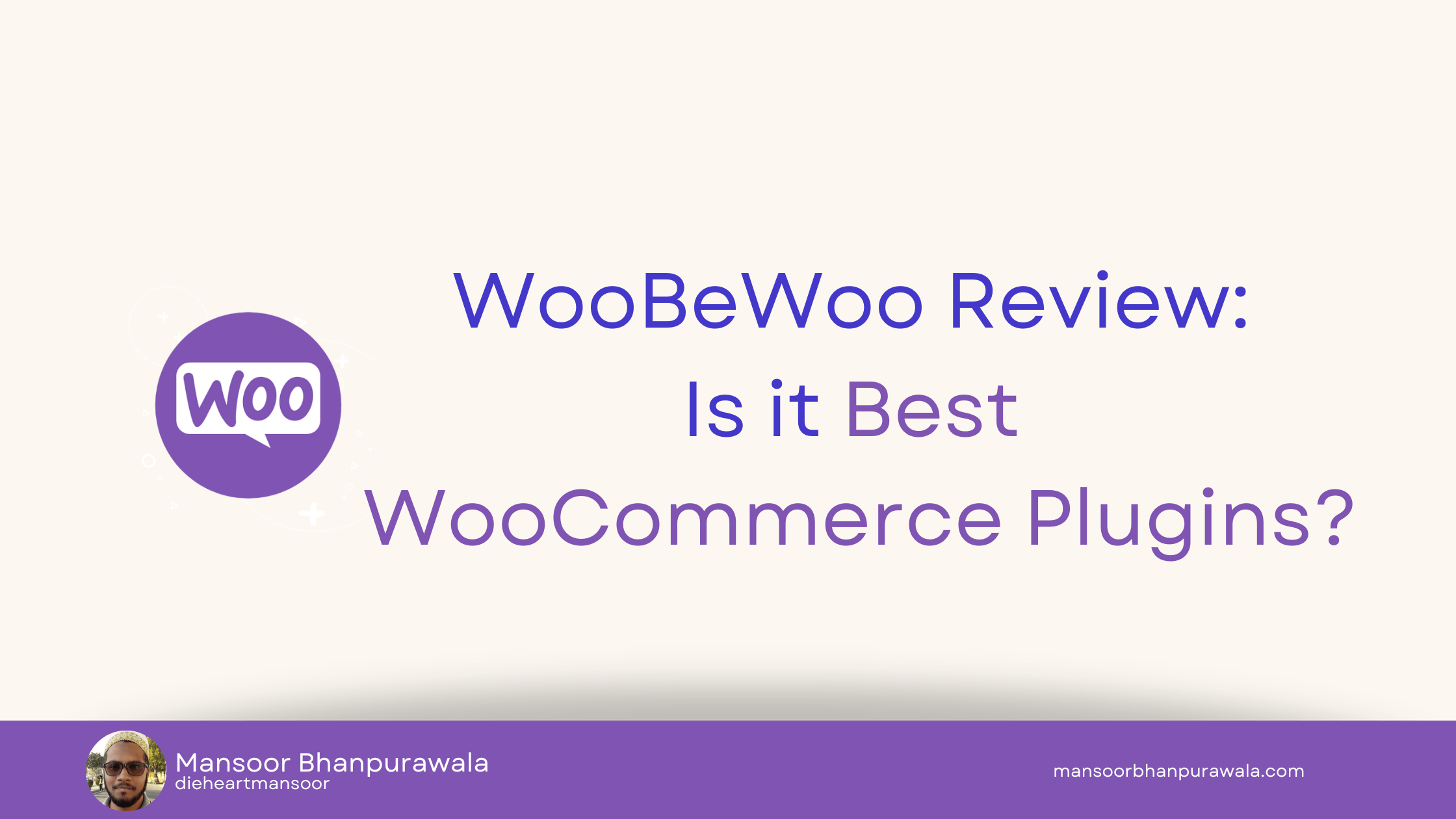20+ Best WooCommerce Plugins to Supercharge Your Online Store
WooCommerce is the most popular WordPress ecommerce solution, powering over 5 million online stores. But even with its robust core features, WooCommerce truly shines when you extend it with the right plugins.
The WordPress plugin library is filled with thousands of addons that add extra functionalities, optimize performance, and customize your WooCommerce store experience.
In this ultimate guide, I’ll share over 20 of the best WooCommerce plugins I’ve used to streamline and enhance online stores.
For each plugin, I’ll explain:
- What it does
- Key features and benefits
- How to use it
- Configuration tips
- Pricing information
- Suitable alternatives
Let’s dive in and explore how these WooCommerce plugins can take your store to the next level!
Store Management Plugins
Running an online store comes with plenty of moving parts. This first section covers plugins to simplify management and day-to-day operations.
1. WooCommerce Admin
WooCommerce Admin is an official free plugin that adds intuitive analytics and insights to monitor store performance.
Key Features:
- Actionable store insights and reports
- Customizable dashboard
- Extension ecosystem for added features
- Revenue and sales reporting
- Top products and conversion tracking
- Stock and reviews management
This should be one of the first plugins you install. It replaces the default WooCommerce dashboard with a more useful one.
How to Use It:
- Install and activate WooCommerce Admin.
- Review available reports and analytics.
- Customize the dashboard widgets as desired.
- Configure additional settings like currency formatting.
- Install extensions for more features like marketing and finance.
With WooCommerce Admin activated, monitoring key store metrics and data becomes much easier. It’s an essential free plugin for all WooCommerce store owners.
2. Product CSV Import Suite
Managing large product catalogs in WooCommerce can be tedious. The Product CSV Import Suite plugin makes it easy to bulk import, export, and edit products via CSV files.
Key Features:
- 1-click product import from CSV
- Export products to CSV
- Update existing products in bulk
- Flexible import options and mappings
- Supports variable, grouped, external products etc.
If you have hundreds or thousands of products, importing them from spreadsheets is a huge time-saver versus manual uploads.
How to Use It:
- Install and activate the plugin.
- Configure import settings like file mappings.
- Export existing products to CSV for a template.
- Populate CSV file with your product data.
- Run import to add products to your store.
- Review imported products.
The free version covers basic imports for most stores. The paid Premium add-on ($149/year) includes advanced tools for batch updating products, exports, and more.
For large stores, this is an essential time-saving plugin.
3. Advanced Notifications for WooCommerce
Keep customers and team members looped in on order statuses and store activities with Advanced Notifications for WooCommerce.
Key Features:
- Automatic order, shipping, and inventory emails
- Low stock notifications
- Custom refund notifications
- User registration emails
- SMS notifications
- Flexible email/SMS templating
Configure as many custom notifications as you need for your workflows.
How to Use It:
- Install and activate the plugin.
- Go to Settings > Notifications to manage existing emails.
- Click Add New to create custom notifications.
- Set notification details like trigger event and recipients.
- Customize email template styling and text as needed.
- Check the live preview and save.
The free version is great for basic order emails. The Pro version ($49/year) adds SMS, more advanced notifications, and templates.
4. Follow-Up Emails for WooCommerce
Turn one-time buyers into repeat customers with targeted follow-up email campaigns. This plugin makes that easy to set up.
Key Features:
- Create automated email sequences
- Powerful conditional logic
- Dynamic customer segmentation
- Track email metrics and conversion rates
- Custom unsubscribe page
- Drag-and-drop email designer
Well-timed follow-up email campaigns can significantly increase sales.
How to Use It:
- Install the plugin and connect to an email provider.
- Create your first campaign under Follow-Ups.
- Set campaign details like timing and segment.
- Design the email template with the builder.
- Write your email text and apply styles.
- Publish and monitor performance.
The free version has basic features to try it out. Their Pro plan ($149/year) unlocks unlimited emails, sequences, analytics, and more robust controls.
5. WooCommerce Purchase Order Gateway
Allow business customers to complete purchases via formal purchase orders with this handy plugin.
Key Features:
- Create purchase orders from the checkout
- Custom PO numbering
- Send POs to admin as custom orders
- Support for PDF/email POs
- Note buyer requests and instructions
- PO manager dashboard
This adds a purchase order option alongside normal payment gateways. Great for B2B stores.
How to Use It:
- Install and activate the plugin.
- Enable “Purchase order” in checkout settings.
- Collect PO details like number, buyer notes etc.
- New orders auto-created when PO placed.
- Manage POs from Orders > Purchase Orders.
- Mark orders complete once paid by PO.
The free version has the basics covered. The Pro version ($129/year) adds PDF generation, reminders, and more workflow features.
Marketing and Promotions Plugins
Driving traffic and sales takes more than just having an online store. This section covers plugins to improve marketing efforts.
6. YITH WooCommerce Wishlist
Let customers save products to curated wishlists for future purchase. This encourages return visits and conversions.
Key Features:
- Save products to wishlists pre-purchase
- Browse public wishlists
- Share wishlists via social networks
- Send wishlist emails to friends
- Sync wishlists for account holders
- Customizable wishlist design
Wishlists boost engagement and provide marketing opportunities.
How to Use It:
- Install, activate, and configure basic settings.
- Customers can now save products to default wishlist.
- Set up wishlist sharing and analytics as desired.
- Style wishlist elements on the frontend.
- Promote and monitor wishlist usage.
The free version is enough for simple wishlists. For advanced features, Premium add-ons start at $39/year.
7. Coupon Box for WooCommerce
Encourage sign-ups and sales with opt-in email discounts powered by this plugin.
Key Features:
- Custom opt-in forms
- Automatic coupon delivery
- Schedule coupon releases
- Usage limits and expiry
- Customizable design
- Detailed logging and stats
It’s an easy way to offer exclusive coupons to site subscribers.
How to Use It:
- Install Coupon Box and create opt-in forms.
- Set up triggers to deliver coupons on submission.
- Limit coupons to new customers only if desired.
- Customize confirmation messages and styling.
- Embed forms on site and promote the offer.
- Monitor usage and stats in the dashboard.
The free version has basic features to create your first campaign. The Pro version ($69/year) unlocks advanced targeting, sequences, reminders, and more.
8. Smart Coupons for WooCommerce
Taking coupons a step further, Smart Coupons lets you create flexible, automated coupons and voucher codes.
Key Features:
- Bulk generate unlimited codes
- Auto-import usage from affiliate programs
- Import codes from CSV
- Restrict coupon usage by product, user, or order total
- Set coupon expiry and usage limits
- Collect subscriber emails with coupons
- Customizable coupon design
It takes WooCommerce coupon management to the next level.
How to Use It:
- Install the plugin and access Coupons > Add New.
- Set coupon details like code format, expiry, and usage limits.
- Generate and download codes in bulk as needed.
- Customize the look of coupons if providing them visually.
- Optionally capture emails when applying coupons at checkout.
- Track usage and disable codes manually or based on limits.
The free version lets you create basic automated coupons. The Pro version ($129/year) includes code importing, more restrictions, and advanced features.
9. WordPress Popups – OptinMonster
Drive conversions with campaign-focused pop-ups and floating bars using OptinMonster.
Key Features:
- Drag and drop popup builder
- Convert abandoning visitors
- Timed and exit-intent triggers
- Advanced targeting and analytics
- A/B testing
- Library of templates and campaigns
OptinMonster makes it easy to launch high-converting pop-ups tailored to your goals.
How to Use It:
- Install OptinMonster and connect email and analytics tools.
- Select a goal-optimized campaign or custom design.
- Customize the popup with your text, colors, and forms.
- Target campaigns to specific pages, posts, categories etc.
- Review real-time analytics on conversions and ROI.
- A/B test different popup variations.
The free plan allows basic pop-ups on one site. Paid plans ($9+/month) include more campaigns, targeting, and no site limits.
It’s the best popup plugin for boosting sales and conversions.
10. Messenger Customer Chat – Facebook
Connect with browsing customers in real-time using Facebook Messenger on your site. This free plugin makes that easy.
Key Features:
- Official Facebook Messenger plugin
- Chat directly with online visitors
- Mobile-ready chat box
- Customize chat box colors and position
- Requires Facebook page to manage
- No coding required
Personalized chat can help answer questions and guide purchases.
How to Use It:
- Install the Facebook Customer Chat plugin.
- Sign up for a Facebook business account if needed.
- Get page access token under Settings > General.
- Activate plugin and set language and greeting text.
- Customize chat box colors and position.
- Chat with customers right on your site in real-time.
Messenger integrations create more sales opportunities from site traffic. The plugin makes the setup hassle-free.
Payments and Shipping Plugins
Growing online stores eventually need more advanced payment and shipping options. This section covers some essential plugins to set that up.
11. WooCommerce Stripe Payment Gateway
Offer flexible credit card acceptance using Stripe and its official WooCommerce plugin.
Key Features:
- Accept Visa, MasterCard, AMEX, Discover
- One-click checkout option
- Customizable checkout UI
- Built-in fraud analysis and scanning
- Accept payments in over 135 currencies
- Automatic tax calculations
- Payment management from Stripe dashboard
Stripe is the most full-featured payment option for WooCommerce stores.
How to Use It:
- Sign up for Stripe account and get API keys.
- Install and activate the Stripe for WooCommerce plugin.
- Configure API credentials under settings.
- Customize checkout design and options.
- Manage transactions right in Stripe dashboard.
The plugin itself is free. Stripe charges competitive transaction fees (2.9% + 30¢ per charge).
12. WooCommerce PayPal Payments
Extend payment options with PayPal Express Checkout and other PayPal commerce solutions through this official plugin.
Key Features:
- PayPal Express one-click checkout
- Accept PayPal Credit
- Set up installment plans
- Integrated fraud analysis
- Support for 35+ currencies
- Automatic order syncing with PayPal
- Refund and payment management
PayPal remains a popular payment method online.
How to Use It:
- Install WooCommerce PayPal Payments.
- Connect your PayPal business account.
- Enable PayPal payment gateways.
- Customize PayPal button styles and messaging.
- Manage transactions from your PayPal dashboard.
The plugin is free. PayPal charges competitive fees per transaction just like Stripe.
13. WooCommerce Square
Bring fast in-person credit card payments to your online store with Square integration.
Key Features:
- Accept in-person tap/swipe/dip cards
- Seamless online payments
- Send online invoices
- Payment by text options
- Sync all payments with Square dashboard
- Inventory management additions
- Automatic tax calculation
Square offers complete payment processing online and in-store.
How to Use It:
- Install WooSquare and connect Square account.
- Enable desired payment modes like online cards.
- Customize checkout settings and experience.
- Sync your store catalog and inventory.
- Manage all transactions from Square dashboard.
- Use Square POS for added in-store sales.
WooCommerce Square is free. Square charges competitive credit card processing fees per transaction.
14. WooCommerce Authorize.Net Payment Gateway
Extend your payment options by connecting your Authorize.Net merchant account via this official plugin.
Key Features:
- Accept credit cards and checks
- Seamless Authorize.Net integration
- Subscription and pre-order payments
- Automated order sync
- Advanced fraud screening
- Support for multiple currencies
- Protect buyer details with tokenization
Authorize.Net is a popular payment gateway for many online businesses.
How to Use It:
- Install WooCommerce Authorize.Net Gateway.
- Enter your API login ID and transaction key.
- Configure payment acceptance settings.
- Customize checkout fields and design.
- Manage transactions from your Authorize.Net account.
The plugin itself is free. You pay Authorize.Net monthly fees and transaction charges.
15. WooCommerce UPS Shipping Plugin with Print Label
Automate shipping with one of the most popular carriers using the official UPS plugin for WooCommerce.
Key Features:
- Print shipping labels for orders
- Real-time rate calculation
- Fully automate workflow
- Daily UPS pickup scheduling
- Package tracking right on your site
- Weight and dimension auto-filling
- Discounted rates for volume
Super handy for managing order fulfillment efficiently.
How to Use It:
- Install UPS plugin and add UPS account details.
- Configure services, packages, and pickup schedule.
- Set size and weight defaults under Shipping settings.
- Enable rate calculation and label printing.
- Print labels and schedule pickups right from WooCommerce.
The WooCommerce UPS plugin is free. You pay UPS directly for shipping services.
16. WooCommerce FedEx Shipping Plugin with Print Label
Get the same shipping automation as UPS with FedEx integration through this official WooCommerce plugin.
Key Features:
- Automated FedEx label printing
- Live FedEx rate calculation
- Daily FedEx pickup scheduling
- Tracking and refund management
- Auto-complete order details
- Print Commercial Invoices
- Signature proof of delivery
Essential for managing FedEx shipments directly from WooCommerce.
How to Use it:
- Install plugin and add your FedEx credentials.
- Set up services like FedEx Express and Ground.
- Enable live rates and label printing.
- Make env/packaging profiles for defaults.
- Print labels and schedule pickups.
- Manage shipments from FedEx or WooCommerce.
The plugin is free. You pay FedEx for the shipping services used.
Product Customization Plugins
Beyond core functionality, users often want ways to customize products or ordering. These plugins provide those additional options.
17. Product Add-Ons for WooCommerce
Encourage higher order values by letting customers select additional addons and customizations for products at checkout.
Key Features:
- Create text, images, or file addons
- Drag-and-drop configuration
- Addon-specific pricing
- Per-product addons
- Cart-level addons
- Conditional display of addons
Upsells and cross-sells made easy.
How to Use It:
- Install and activate the plugin.
- Create new addon types under Product Add-Ons.
- Configure addon settings like price, files etc.
- Add addons to desired products.
- Customize display settings and conditions.
- Addons now visible at checkout.
The free version handles basic product-level addons. The Pro version ($129/year) enables cart-level addons, sharing between products, and more advanced options.
18. WooCommerce Composite Products
Create customizable bundled products using the Composite Products plugin.
Key Features:
- Make items with selectable components
- Components can be physical or virtual
- Customize pricing and stock per component
- View component inventory availability
- Components can have their own addons
- Mix simple, variable, and other products
Take product bundles to the next level.
How to Use It:
- Install and activate WooCommerce Composite Products.
- Create a new composite product.
- Define components like product selections, quantities, pricing etc.
- View and manage composite inventory.
- Customize how components display at checkout.
- Promote customizable composite products.
The free version lets you create basic composite products. The paid version ($129/year) adds advanced rules, restrictions, and customization options.
19. WooCommerce 360° Image – Previewer and Variations
Enhance product images with 360° viewing and VR previews using this plugin.
Key Features:
- Support for 360° product spins
- VR mode for immersive previews
- Customizable skins and hotspots
- Image zoom and fullscreen
- SEO optimized with schema.org
- Dedicated image hosting
- CDN for fast load speeds
Make product images more interactive to boost engagement and conversions.
How to Use It:
- Install the plugin and get API credentials.
- Upload 360° spin images for products.
- Insert 360 block in product gallery.
- View immersive previews on the frontend.
- Customize hotspots and skins as needed.
The free version allows basic 360° images. The Pro plan ($79/year) unlocks VR previews, priority support, and more.
Security Plugins
Security is paramount for any online business. Here are a few WooCommerce-focused plugins to lock down your store.
20. iThemes Security
iThemes Security offers complete WordPress protection tailored for WooCommerce sites.
Key Features:
- Block spam sign-ups
- Prevent logins from blacklisted IPs
- Limit login attempts to stop brute force
- Temporarily ban malicious IPs
- Add security headers
- Mask error messages
- Automatic updates for vulnerabilities
- 2-factor authentication for admin
Solid protection specifically designed for WooCommerce sites.
How to Use It:
- Install iThemes Security from the WordPress.org plugin repository.
- Run the setup wizard to customize key settings.
- Add Two-Factor Authentication to admin logins.
- Enable desired security modules like login security.
- Review logs and run vulnerability scans.
The free version has robust security protections. The Pro version ($79/year) adds features like password expiration and advanced user management.
21. WooCommerce Security, Firewall & Malware Scan
Prevent attacks and block vulnerabilities using this security toolkit for WooCommerce stores.
Key Features:
- Real-time attack blocking
- File change monitoring
- Frontend and backend firewall
- VIP user access restrictions
- Comment SPAM prevention
- Automatic malware scanning
- Audit log for security events
- Vulnerability notifications
Seamlessly adds extra security layers to your store.
How to Use It:
- Install and activate the WooCommerce security plugin.
- Run initial malware scan under Security > Scan.
- Enable firewall, attack detection, and other modules as desired.
- Configure user access restrictions.
- Review and manage security notifications.
The free version offers robust protection to secure any WooCommerce site. Their Pro plan ($99/year) adds hourly scans, priority support, and country blocking.
22. Two Factor Authentication for WooCommerce
Require an additional one-time passcode at checkout for added security using this plugin.
Key Features:
- Support for major 2FA apps
- Customizable whitelist
- Bypass for local IPs
- Custom redirect on failure
- Email verification fallback
- Complete activity logs
- Shortcode to restrict content
Hassle-free way to add an extra authentication layer for checkouts.
How to Use It:
- Install and activate the Two Factor Auth plugin.
- Enable under WooCommerce Settings.
- Configure whitelisting as desired.
- Customize end-user messaging.
- Provide backup options like email codes.
- Add 2FA shortcode to protect content like discounts.
The free version lets you quickly add 2FA to checkouts on your WooCommerce store. The Pro version ($39/year) includes advanced features like custom callbacks and messaging.
User Experience Plugins
Beyond core functionality, improving the customer journey leads to more sales. These plugins enhance the UI and UX of your WooCommerce store.
23. WooCommerce PayPal Checkout Gateway
Drive more payments by letting customers checkout securely using their PayPal account.
Key Features:
- Express Checkout and PayPal Credit
- Accept payments from over 200 markets
- Mobile optimization and security
- Smart payment buttons
- Single-click checkout
- Support for subscriptions and preorders
- Refund and dispute management
Offer the trusted PayPal checkout experience your customers know and love.
How to Use It:
- Install WooCommerce PayPal Checkout.
- Connect your PayPal business account.
- Enable PayPal checkout payment gateway.
- Customize checkout button and experience.
- Optional buyer account creation on purchase.
- Manage transactions from PayPal or WooCommerce.
The plugin is free. PayPal charges fees per transaction just like normal payment gateways.
24. WooCommerce Checkout Add-Ons
Encourage higher conversions by letting customers add extras like gift wrapping at checkout with this plugin.
Key Features:
- Create unlimited checkout addons
- Checkout addon fees
- Conditional optional or required addons
- Quantity and price modifiers
- Position next to payment
- Customize addon styling
Make it easy for customers to buy those high-margin extras.
How to Use It:
- Install and activate the plugin.
- Create new checkout addons under WooCommerce > Checkout Add-Ons.
- Set addon pricing, images, and requirements.
- Control addon positioning and design.
- Checkout addons now visible at checkout.
The free version handles unlimited basic addons. The Pro version ($49/year) adds conditions,raqnge pricing, and advanced restrictions.
25. WooCommerce Smart Checkout Fields Editor
Optimize your checkout process by customizing fields, validation, and layout using this handy plugin.
Key Features:
- Add, edit, remove, and re-order fields
- Make fields optional or required
- Add conditional logic and validation
- Custom styling for fields
- Disable unused gateways
- Change labels and placeholders
- Works with all themes
Fine-tune the checkout without coding.
How to Use It:
- Install the Smart Checkout Fields Editor plugin.
- Drag and drop to reorder fields under Customize Checkout Fields.
- Adjust validation and requirements.
- Use custom CSS to style fields.
- Disable unused payment gateways.
- Save and preview changes.
The free version lets you customize and optimize your default WooCommerce checkout. The Pro version ($49/year) adds conditional logic, multi-page checkouts, and more.
26. YITH WooCommerce Request a Quote
Let customers request quotes instead of adding items directly to cart with this handy plugin.
Key Features:
- Replace add to cart with request quote
- Customizable user-facing form
- Quote requests go to admin as orders
- Backend quote management
- Notes field for custom messages
- Optional quote request number
- Restrict to logged-in users
Great for stores selling large ticket items or needing to confirm pricing.
How to Use It:
- Install and activate YITH Request a Quote.
- Enable “Replace add to cart” under plugin settings.
- Customize the user-facing request form.
- New requests become WooCommerce orders.
- View and manage quotes in the backend.
- Confirm pricing and process payment when finalized.
The free version covers basic quote request functionality. Paid add-ons start at $39/year for advanced features.
27. WooCommerce Custom Product Tabs Lite
Improve storytelling and convert more customers by adding custom tabs with text, images, and video above product pages using this plugin.
Key Features:
- Add unlimited custom tabs per product
- Drag and drop tab content builder
- Embed video and images
- Global tabs for all products
- Customize tab titles and ordering
- Optionally limit tab visibility
Create tailored tabs with buyer guides, tutorials, or general product information.
How to Use It:
- Install and activate the plugin.
- Go to Products > Add/Edit Products.
- Open the Custom Tabs panel to add new tabs.
- Create as many tabs as needed per product.
- Customize tab content with text, images, video etc.
- Preview and publish. New tabs now visible above product description.
The free version handles unlimited tabs with basic blocks. The Pro version ($59/year) adds premium blocks, global tabs, and advanced features.
Wrap Up
I hope this guide covered all the best WooCommerce plugins you need to optimize, customize, protect, and grow your online store!
Let me know which ones are your favorite must-have plugins for WooCommerce stores. The WordPress ecosystem offers endless possibilities through these extensions so you can build the perfect ecommerce experience.
Start by picking a few that fit your current needs and take your store to the next level!